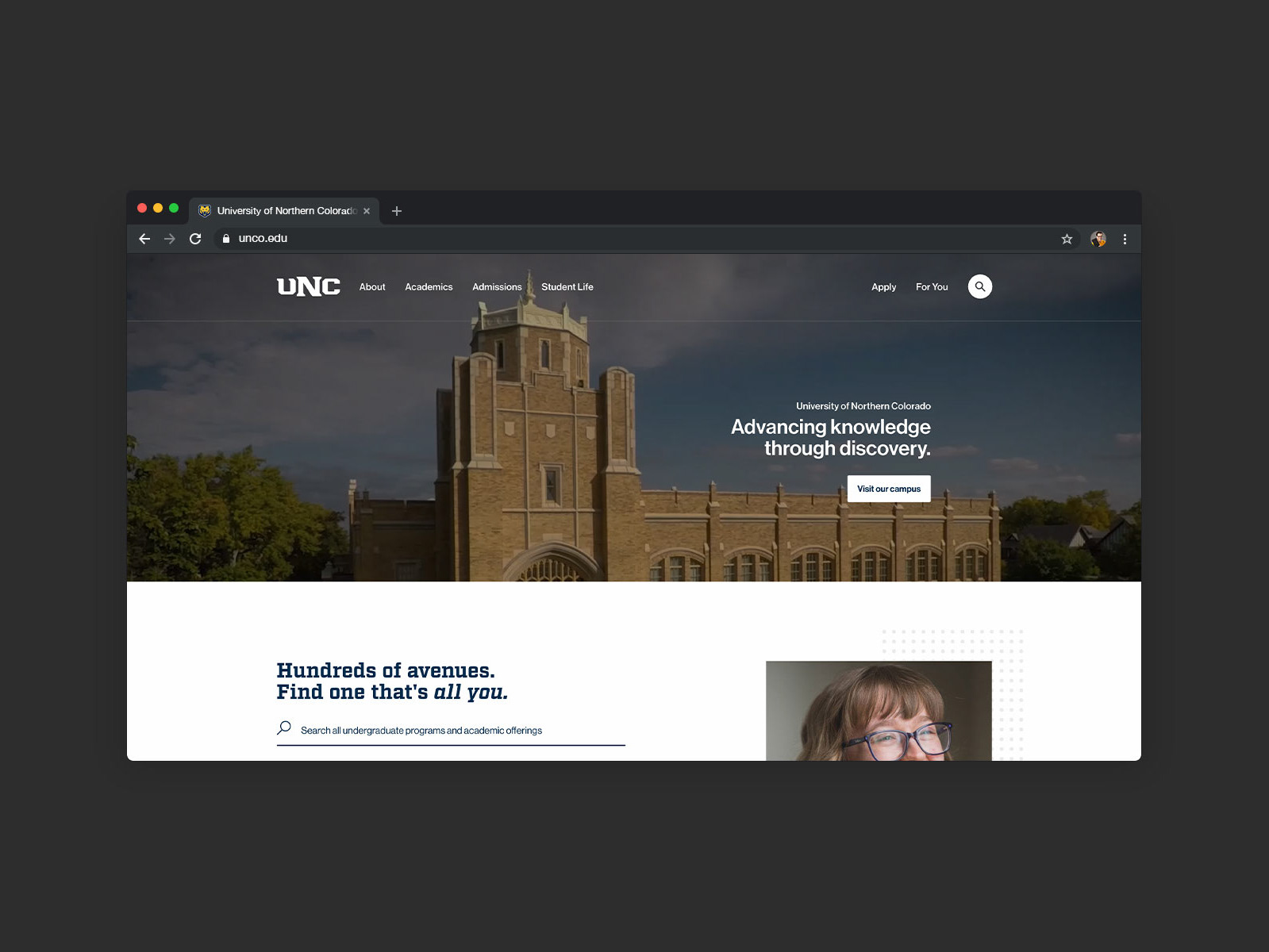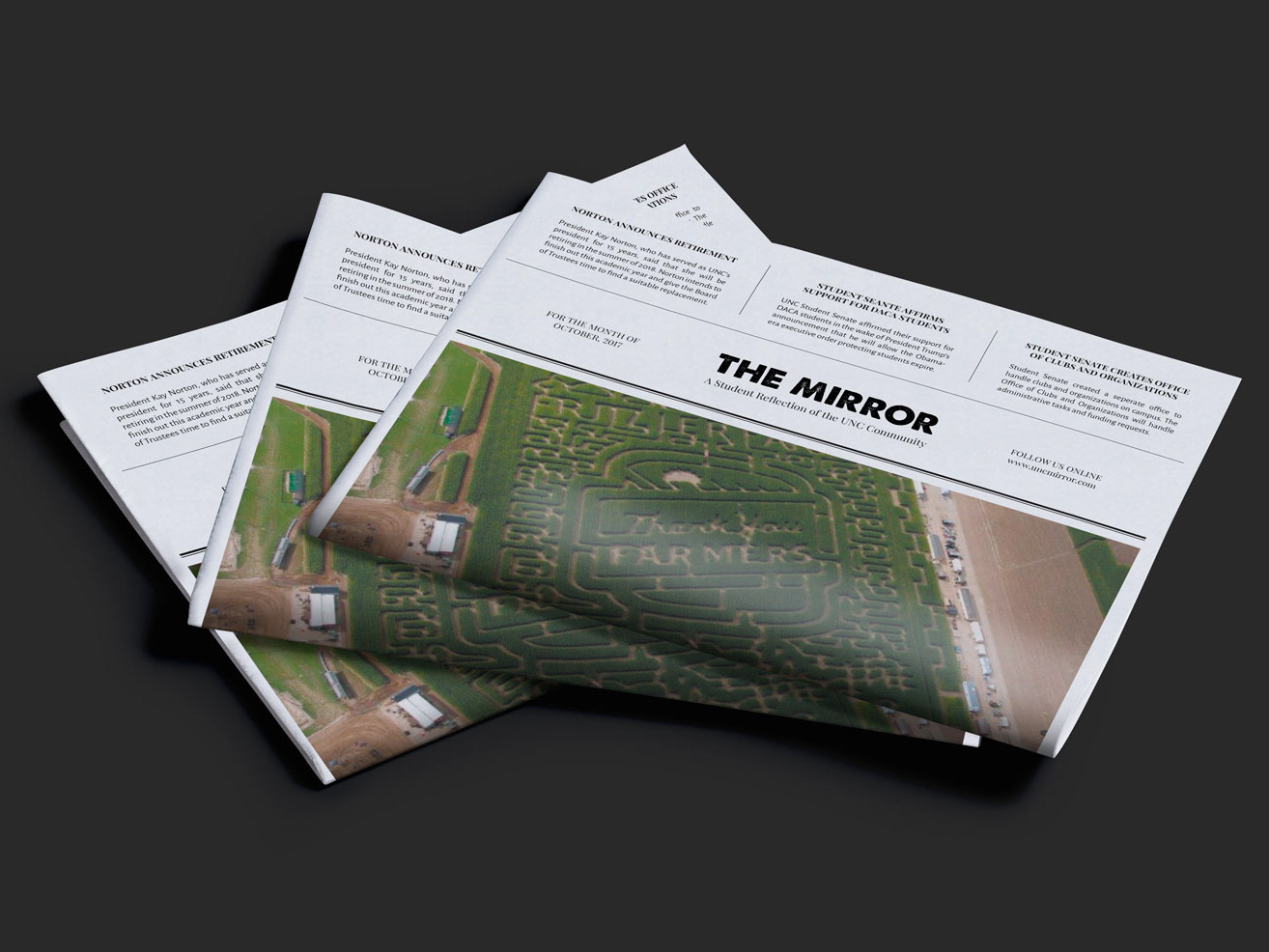We've got a tiny situation.
Accounts like these are everywhere. But they're funny so they can stay.
They're almost impossible to search through with so many names, and it made me think: are people really making these posts manually?
Not me! Enter: a case study.




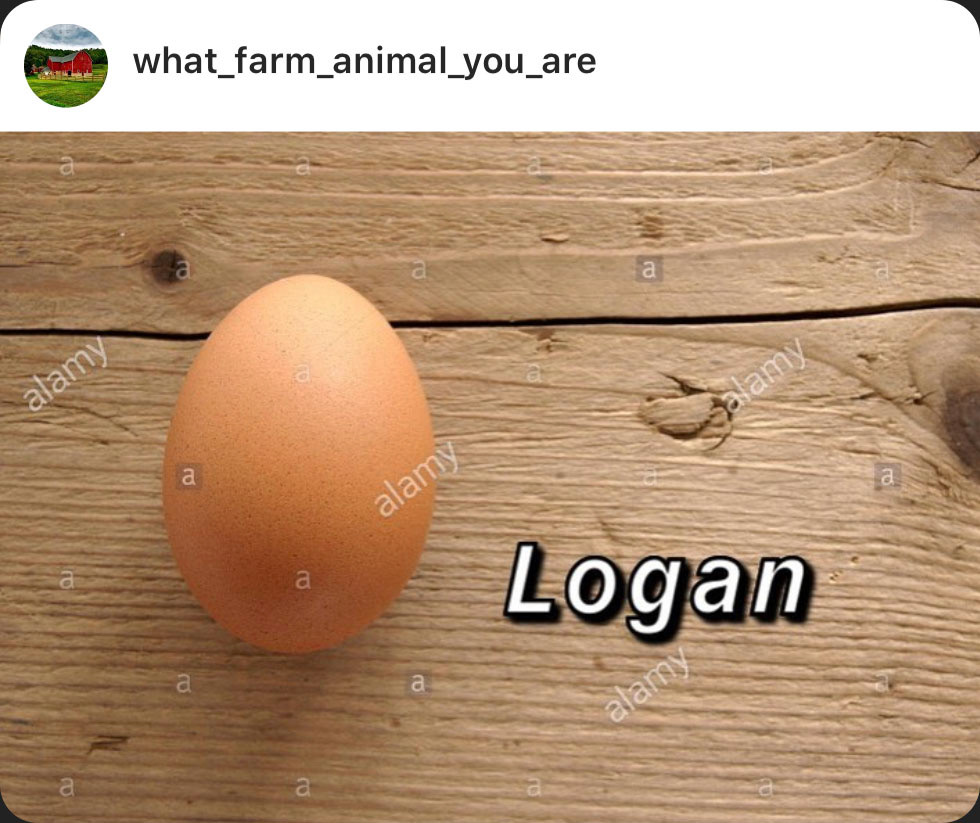
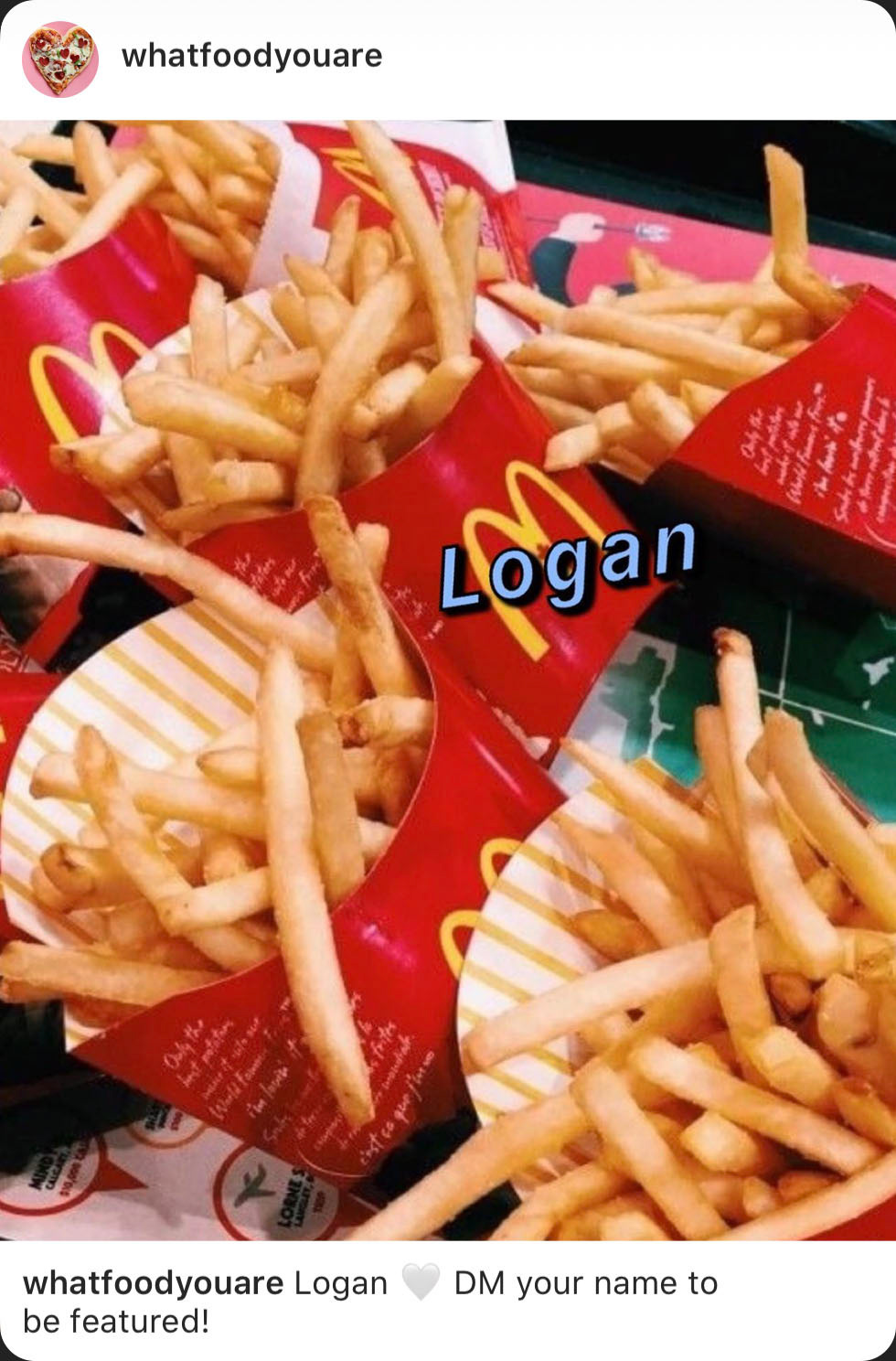


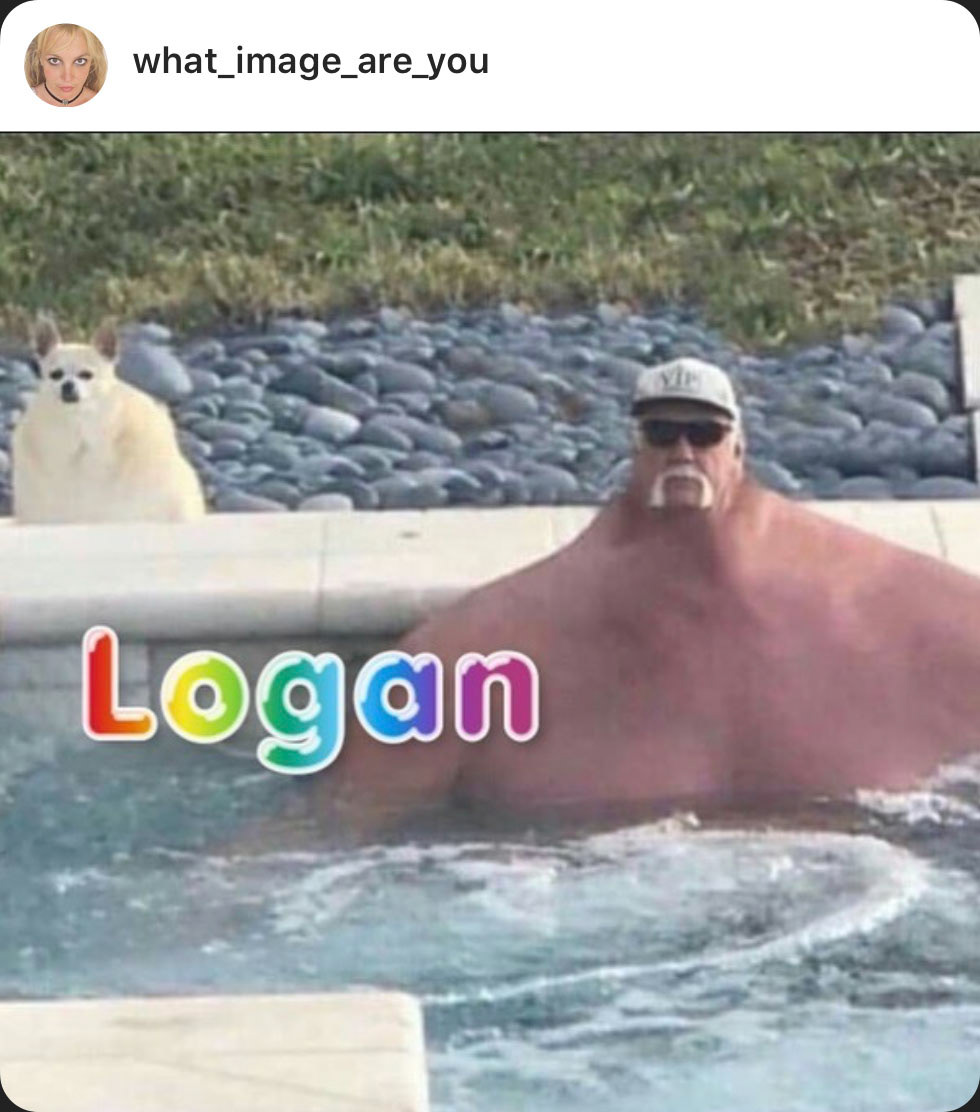
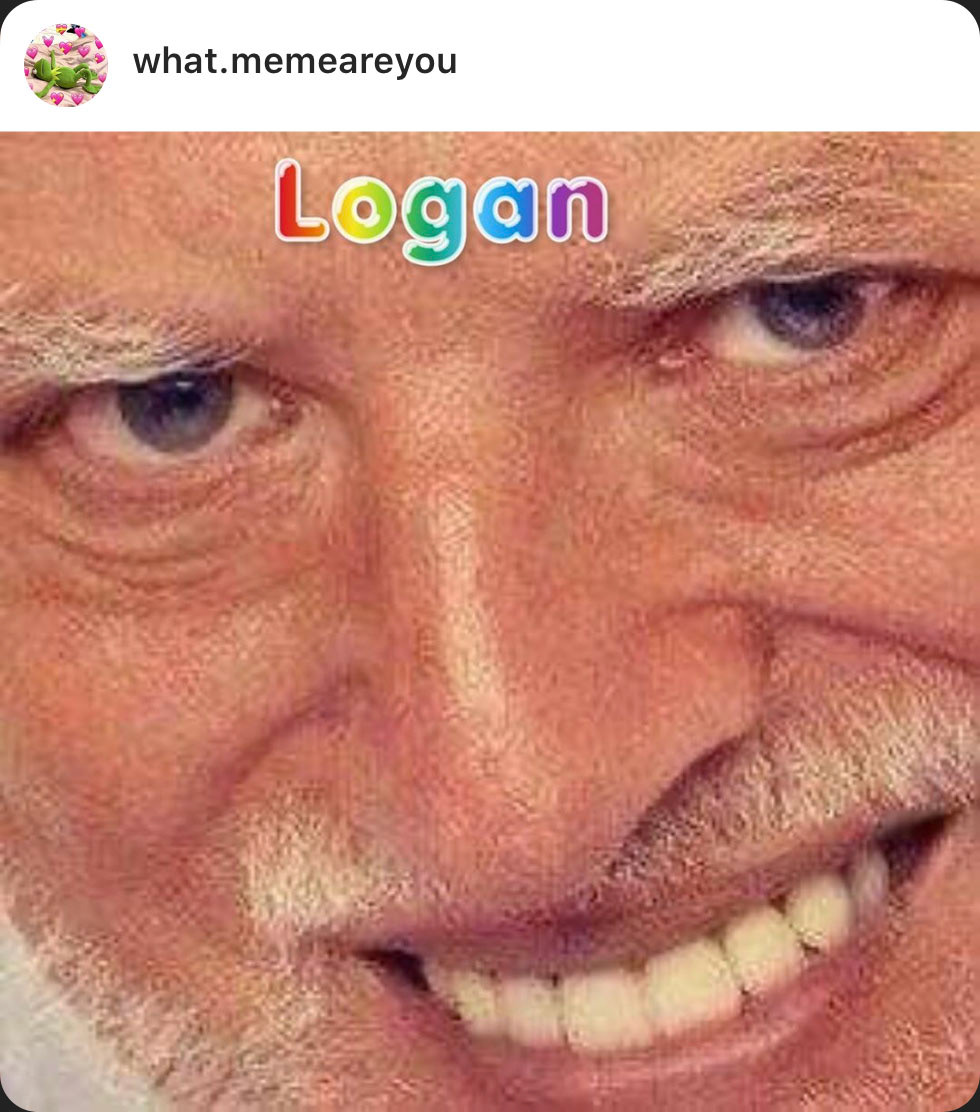
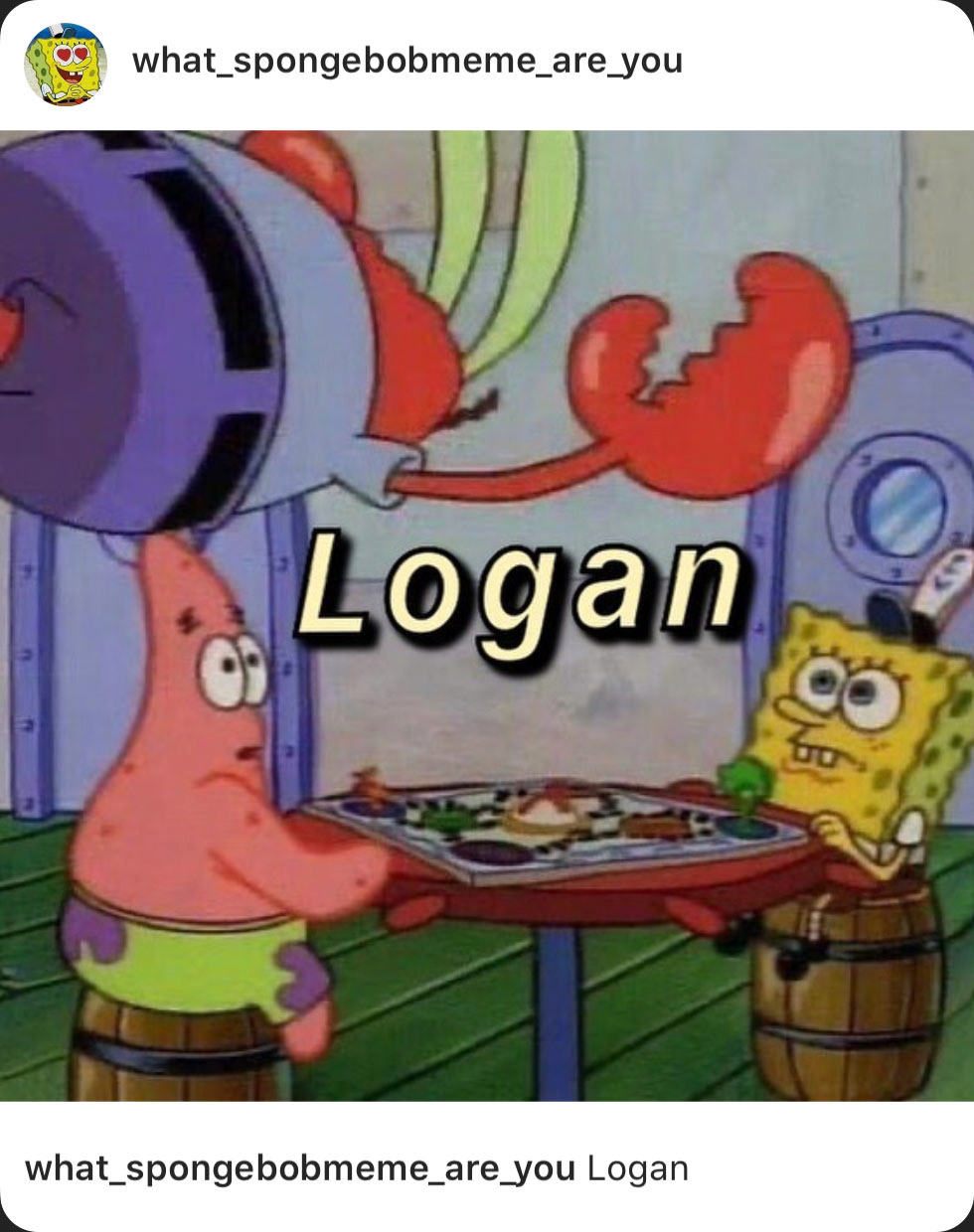
Step 1 (and our first flaw): Get a list of names.
We want this account to be relevant to the most people we can at launch. Now to find a list of common names... lucky for us, the Social Security Administration publishes top baby names from each decade. (But Instagram has over one billion monthly active users from all over the world — we'll collect more names later.)
After combining all boy and girl names from the 1990s and 2000s, I sorted through them by the year and the value they ranked, removing any duplicates. That left me with a list of 797 names to use (not too bad).
I've prioritized a list of names to start with and assigned a random image, font color and emoji to use in the description.
Step 2: Find photos.
Perhaps the hardest (and legally questionable) part. Not all the images in our search are suitable. Given the limited number of humidifier photos, I had to broaden the search to include essential oil diffusers. Close enough!
Step 3: Create ya' template!
Now onto the fun part! I decided to use Photoshop for now (GraphicsMagick next?) because it's just so dang simple to create data-driven graphics. Our template consists of a sample photo and with some text variations.
Step 4: Define variables and import the data set
This part is simple: we're just getting everything ready to automate. Our spreadsheet only needs a few columns: one with the value for a name, a couple for each color containing boolean values that tell Photoshop which text layer to make visible and a separate column with the file path to the corresponding image.
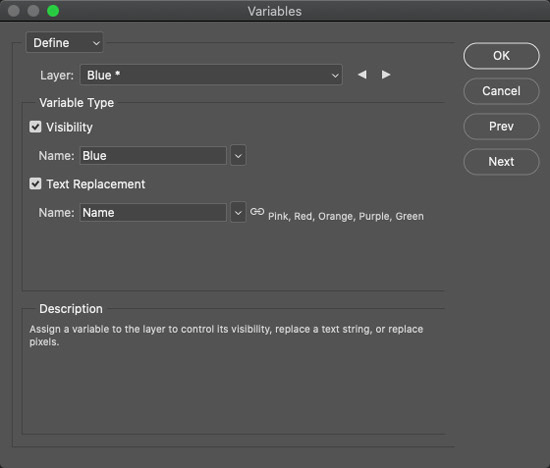
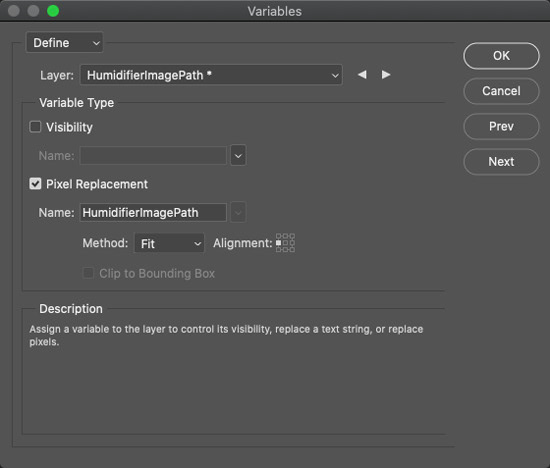
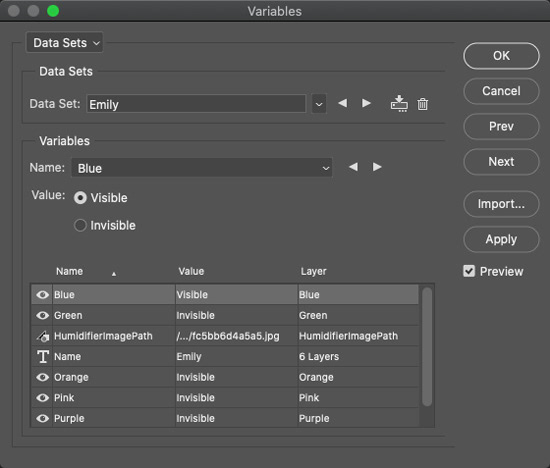
Step 5: Let Photoshop handle the heavy lifting
From here, we just need to run a File > Export > Data Sets as Files and a separate action that opens the PSDs and saves them for the web as a JPG. And that gets up photos that are ready to upload!
(Caveat: since my photos weren't all the same dimensions, some of the output files were a little wonky. Nothing a quick transformation can't handle, but it sure beats creating 40 different images from scratch 😉)





















Step 6: Upload them to Instagram
Another opportunity for automation! We could use the API directly, but why go through all that trouble when Zapier can get it done for us in half the time?
I've got the Zap set up to monitor a Google Sheet for new rows (OneDrive for Business integration is finicky), and then create a new Instagram post with a description from a concatenation of the name and a random emoji. It's pulling the images from a public S3 bucket.
And with that, we're finished.
Was it worth it? Probably not, but it certainly gave me a good laugh and kept my brain thinking. What's the harm in that?
Until next time, friends!